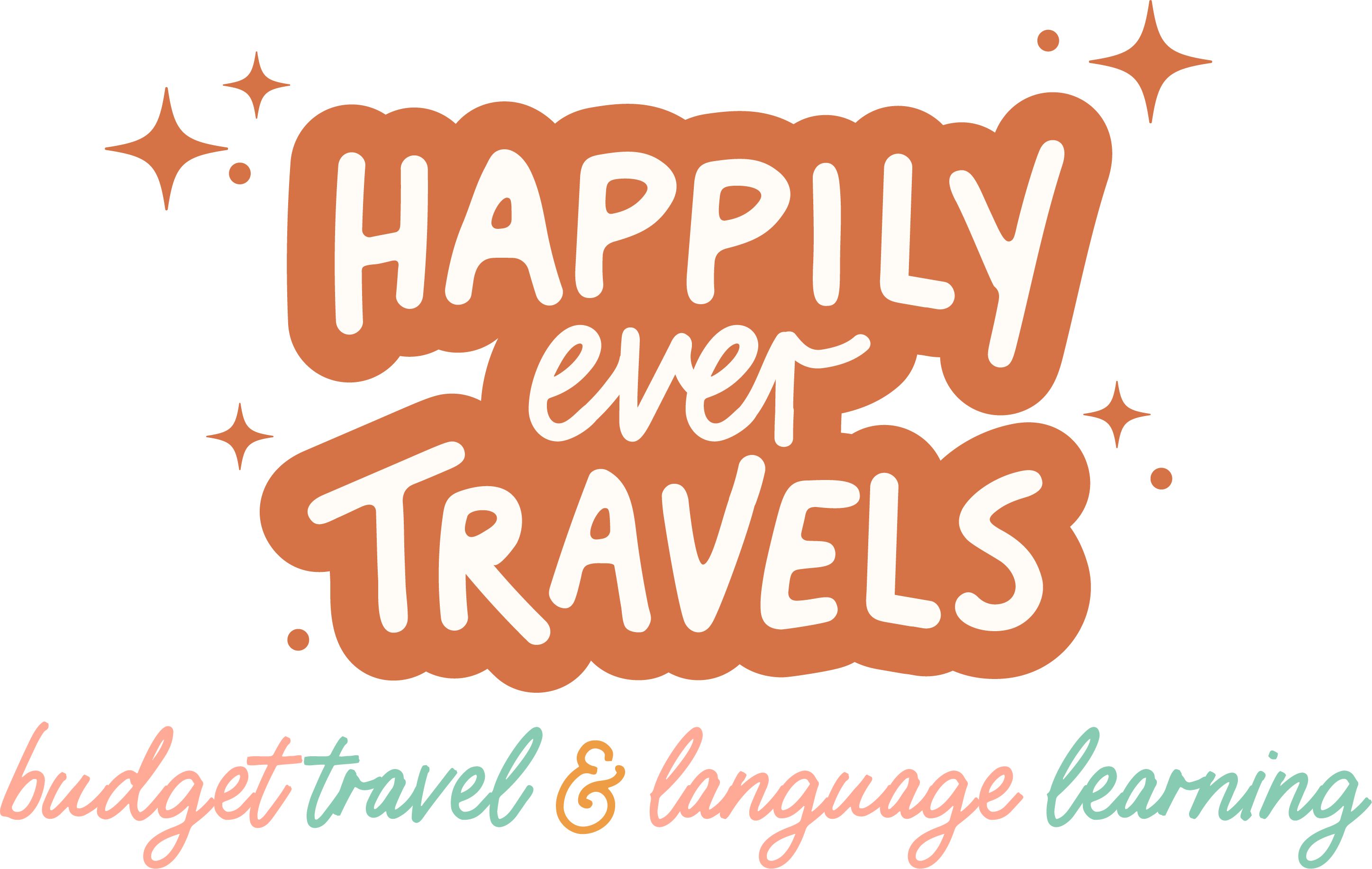Whatever your reason for switching languages on Duolingo, there’s a quick and easy way to switch between different language courses. So, how do you change the language on Duolingo?
Let’s dive in and find out more.
Want to take your language learning to the next level? If you’re ready to go beyond Duolingo, italki is the absolute best language resource out there. Take one-on-one classes with native speakers online for less than $10.
How to Change the Language on the Desktop Version of Duolingo
If you’re using Duolingo on your desktop, you’ll need to open your browser and log in. Once you’re in, you’ll see a flag in the top right-hand corner.
- Click on the flag in the top right-hand corner
- Select add a new course
- Choose which alternative language you want to learn
- You can either start your course with the basics or take a placement test to see where your level places you.
- That’s it!

You can switch between language courses at any time by clicking on the flag icon and selecting a new language course from the menu.
Stuck or bored with learning new vocabulary? Memrise has flashcards for almost any language and you can memorize words faster than ever while still having fun!
How to Change the Language on the Duolingo App
If you’re using Duolingo on your phone, it’s slightly different. It doesn’t matter if you’re using iOS or Android, the process is the same.
- Select the flag icon located at the top of the app
- Scroll down until you see an option labeled ‘+ course’
- Choose your desired course from the drop-down menu
- You can either start your course with the basics or take a placement test to see where your level places you
- You’re all set!
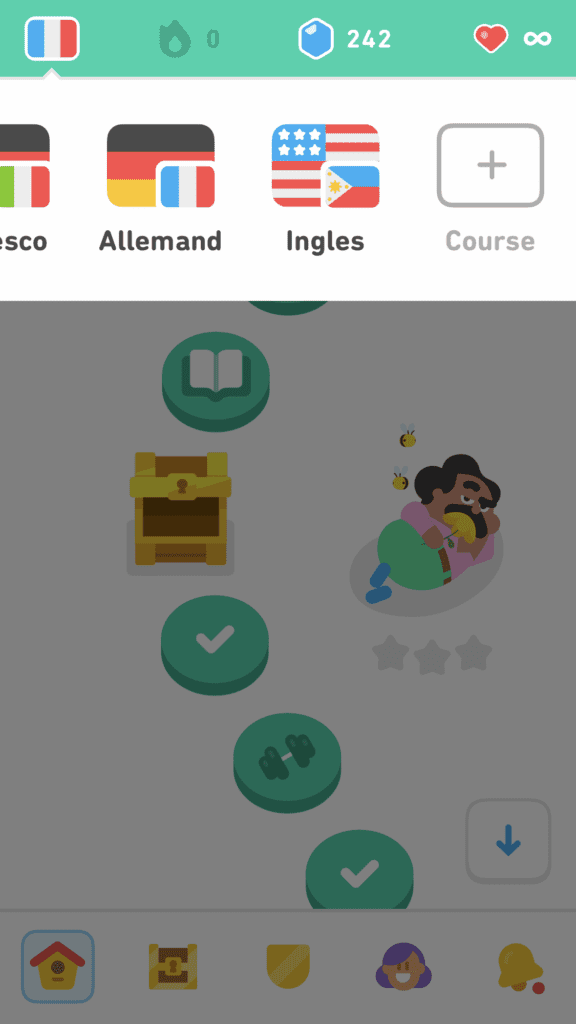
Again, you can swap and change between languages at any time by hitting the flag button at the top and selecting a different course or adding another one to your roster.
You can have as many languages as you like on your Duolingo account, and if you want to tidy up at any point, you can always remove languages from your account.
It’s really easy to do, and I’ve already made a quick and easy, step-by-step guide for you to follow along with!
Take this free quiz to find out what your level is in Spanish on the CEFR scale (from A1 to C2!). It’s crazy accurate!
How to Change the Base Language in Duolingo
If you don’t want to change your learning language, you can do so at any time, and actually, some more courses might become available to you. For example, if your base language is English, there is no Duolingo course for Cantonese for English speakers.
There is, however, Cantonese for Mandarin speakers. This is a great opportunity if you speak more than one language and want to try learning a new language in one of your target languages.
Switching your base language is pretty simple.
On your desktop, you need to follow the same process as adding a new language course, with a slight adjustment, so let’s go through it step by step.
- Click on the flag at the top
- Add a new course
- When you’re directed to the course selection, click the dropdown menu on the right-hand side. This is where you can change your base language.
- Once you select your new base language, you’ll see which courses are now available
- Pick one and either start learning or take a placement test.
- Learn a brand, new language or refresh an old one!
On the Duolingo app, it’s slightly different, and you might have noticed if you’ve tried to add a new course before.
- Click the flag at the top of the page
- Scroll down until you find ‘+ course’
- On this menu, you’ll see subheadings that say ‘For English Speakers’, ‘For Mandarin Speakers’, etc.
- Scroll down until you find the base language that is relevant to you
- Under this subheading, you’ll see all the available courses, delivered in that base language
- Select the one you want
- Start with the basics or complete the placement test.
- Continue learning a new language!
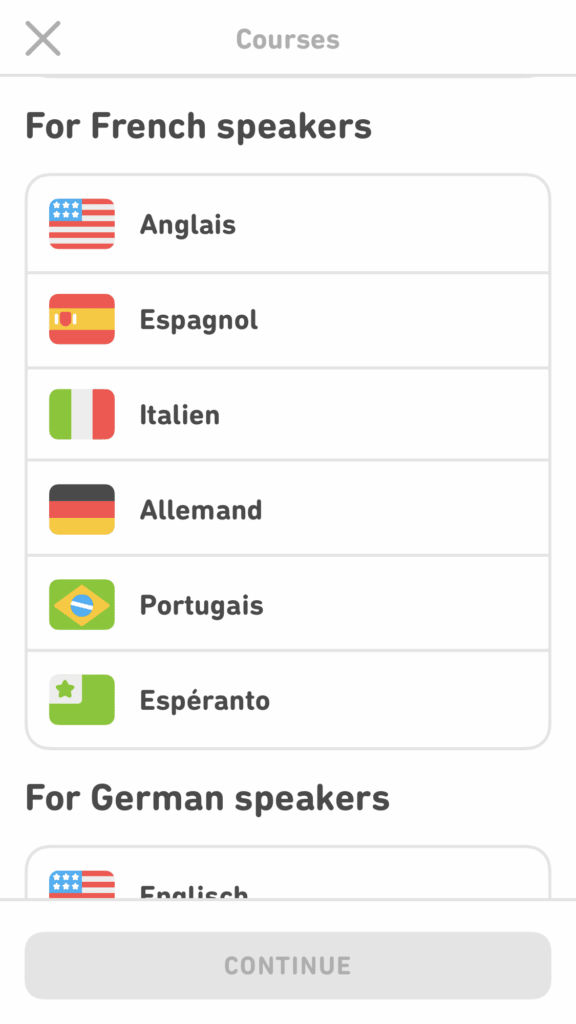
With so many courses and languages available across the Duolingo site and app, it’s unsurprising that we need to switch or add courses from time to time. That’s why Duolingo has made it so simple to achieve.
Sometimes we want to learn a couple of new languages at once. Sometimes we go on a trip to a couple of different countries and need a few phrases in various languages. Sometimes we want a bit of a change.
Whether you want to learn a new language, see what’s available in one of your other languages, or just want to try something new, it’s all possible and it’s all easy to accomplish with Duolingo!
Want to learn a language quickly and never forget it? Check out this book on Amazon about how to stay fluent in a language over time without losing fluency!
Read More About Duolingo:
- The Complete Duolingo Podcasts Guide
- The Duolingo English Test: Everything You Need to Know
- Do You Have Sanskrit on Duolingo?
- How Can I Alter the Language on Duolingo?
- How Can I Get Rid of a Language on Duolingo?

Dayna Brockbank is a travel and language-learning blogger who has lived around the world but has now settled in Nice, France. She speaks 3 languages at varying levels of fluency: Spanish, Italian, and French, and graduated with a Bachelor’s in Spanish Education. She and her husband focus on making travel part of life by living cheaply and traveling on a budget.