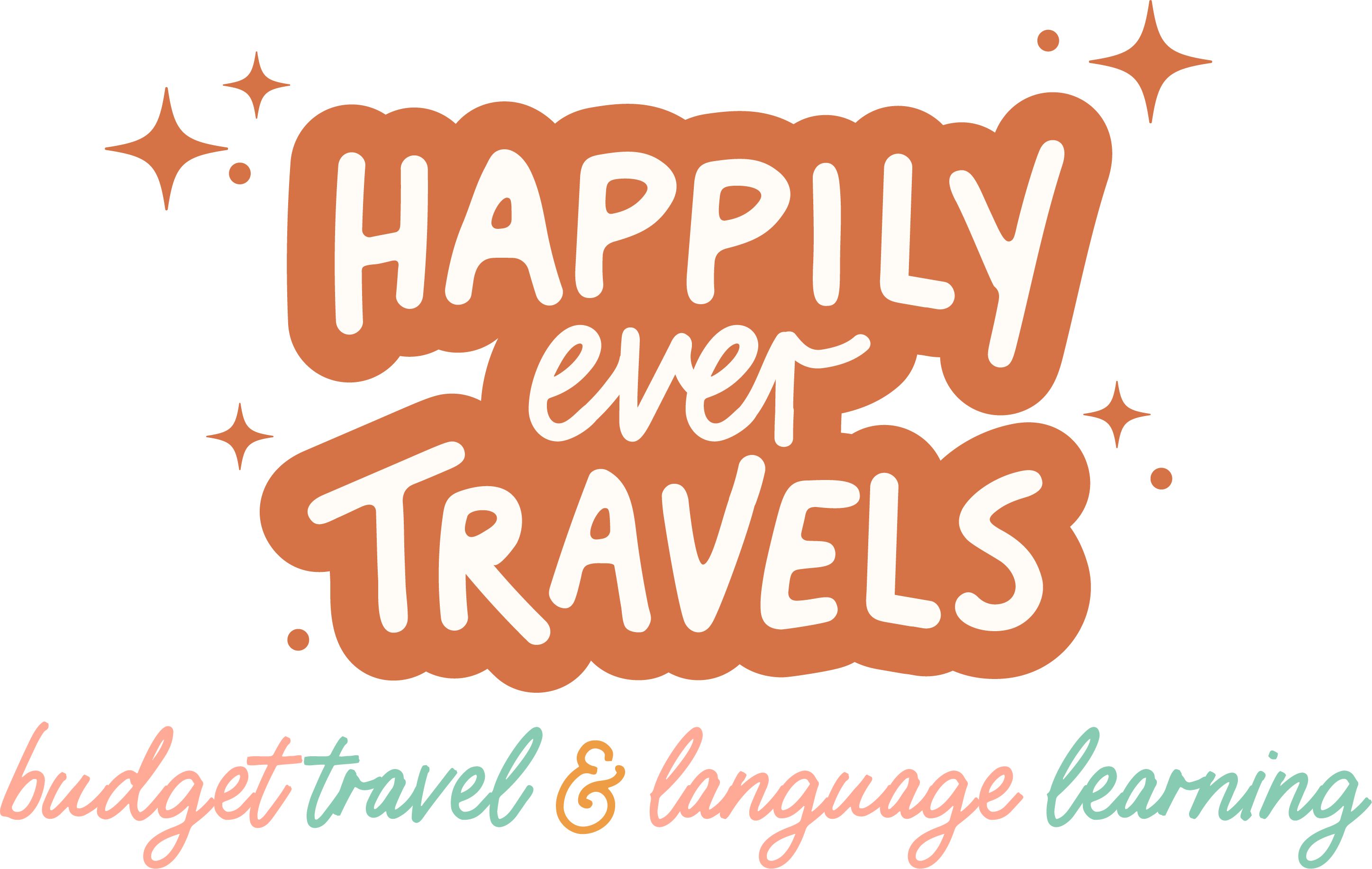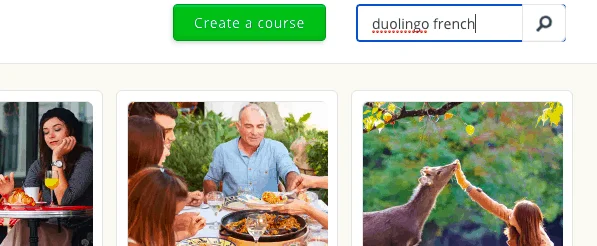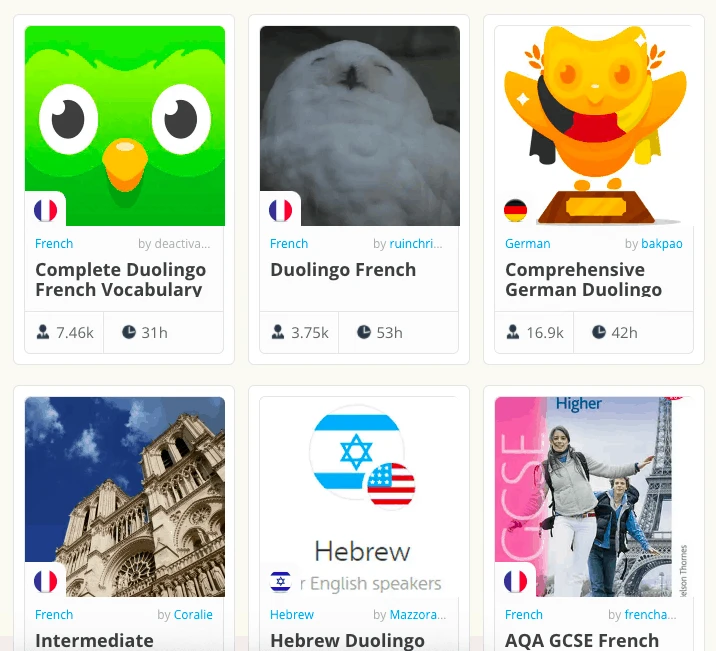Are you spending a lot of time on Duolingo but still struggling to use the words you’ve learned? Here is how you can find or create your own Duolingo Flashcards so that you can study and practice outside Duolingo as well as in the app.
Does Duolingo Have Flashcards?
The first question we need to address is whether Duolingo itself creates flashcards for its users. The answer to this question is no, Duolingo does not have flashcards.
What Happened to the Duolingo Flashcard App: TinyCards?
Tinycards was a flashcard app made by Duolingo that was discontinued in September 2020 in order to focus more resources on the Duolingo app instead.
You used to be able to create Duolingo flashcards and use the words from the Duolingo course you were learning.
Honestly, the app wasn’t my favorite and I only used it once or twice before moving on to better Flashcard apps & websites.
My favorite of those websites being italki. I seriously would not be able to learn languages without italki (I’m taking 3 classes per week right now) try out a class and you’ll thank me later. They’re usually $9 or less!
What to Use for Duolingo Flashcards
Since Duolingo no longer creates flashcards for you, there are three main ways that you can create or find Duolingo flashcards for yourself.
1. Use Memrise on Desktop to Study Duolingo Flashcards
If you’ve never used the language-learning website Memrise, it is basically a free flashcard-based learning site that has courses created by the site itself and by the users.
The flashcards are divided into “courses” that you can work your way through.
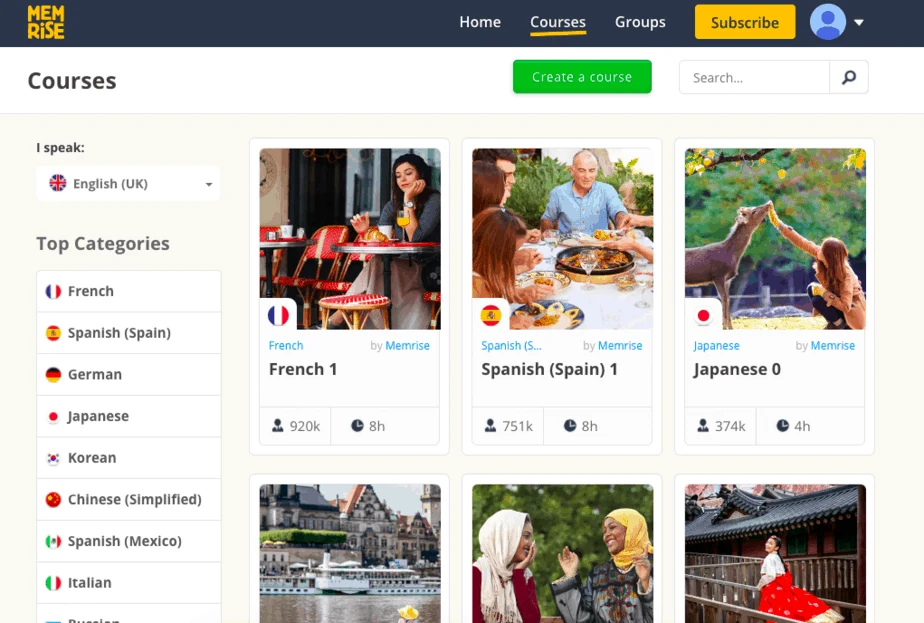
Luckily for us, a bunch of incredible Memrise users have created Duolingo flashcard courses for Duolingo.
You can study the Duolingo flashcards in the order that they’re presented to you in your Duolingo course, plus Memrise is gamified with points and encourages you to keep making your way through the course.
All you need to do to find the course in your language is to click on the “Courses” tab, then type in “Duolingo (your language)” in the search bar.
If you want to learn a language faster than ever, I also highly recommend reading Benny Lewis’s book on how to learn a language in JUST 3 months.
They have courses for a ton (if not all) of the languages on Duolingo! So if you’re looking for pre-made flashcards that can be studied easily AND you get to earn a bunch of points for doing it, then Memrise is the best place to be!
However, since you’ve been on Duolingo, you’ve probably learned a lot of these words already, or maybe you have used Memrise before and you would rather make your own flashcards.
In that case, you’ll want to try the next option for Duolingo Flashcards instead.
2. Create Your Own Duolingo Flashcards Using Anki
So if you don’t love Memrise, or if you’d just rather have your Duolingo Flashcards in front of you in a nice and organized place instead of all over through different courses, then this option is for you.
Also, if you already know a lot of words from Duolingo and you don’t want to go back and study the basics again, you can choose this option so that you can delete the flashcards you don’t need to study anymore.
Want to take your language learning to the next level? If you’re ready to go beyond Duolingo, italki is the absolute best language resource out there. Take one-on-one classes with native speakers online for less than $10.
Step 1: Scrape the Memrise Course
Thanks to the community forum on Memrise, there is a scraper that allows you to enter the URL of any course on Memrise and grab the flashcard list instead of having to go through each section of the course and copy and paste the words out of there.
So, instead of going through the Duolingo French Vocab Memrise course, I just copied the URL and pasted it into the Memrise URL Scraper.
After doing that, this is what pops up:
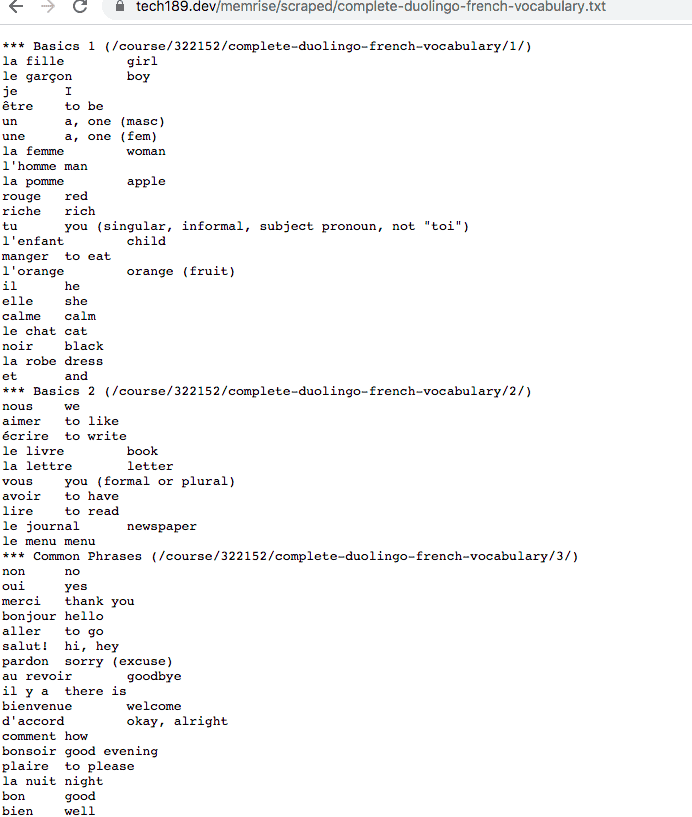
It’s the full vocabulary list from Duolingo, in the correct order that you’d find them in the app.
This list is just the beginning though since we definitely don’t want to have to put all of these words onto flashcards manually.
Step 2: Use Google Docs & Google Sheets to Clean Up Duolingo Flashcard List
Don’t worry if you struggle with Google Sheets or with exporting/importing documents.
This was the first time I had tried this and I have included step-by-step instructions because I know how frustrating it can be to do this on your own.
This step will basically make it so you can have a clean list of words for your flashcards in a Google Sheets document, with the words separated properly.
With that, we can actually add the words to Duolingo Flashcards.
It’s actually super easy and I’ve included screenshots so you’ll know exactly what to do!
After you’ve copied and pasted the flashcard list that the Memrise scraper gave you, you should have something that looks like this:
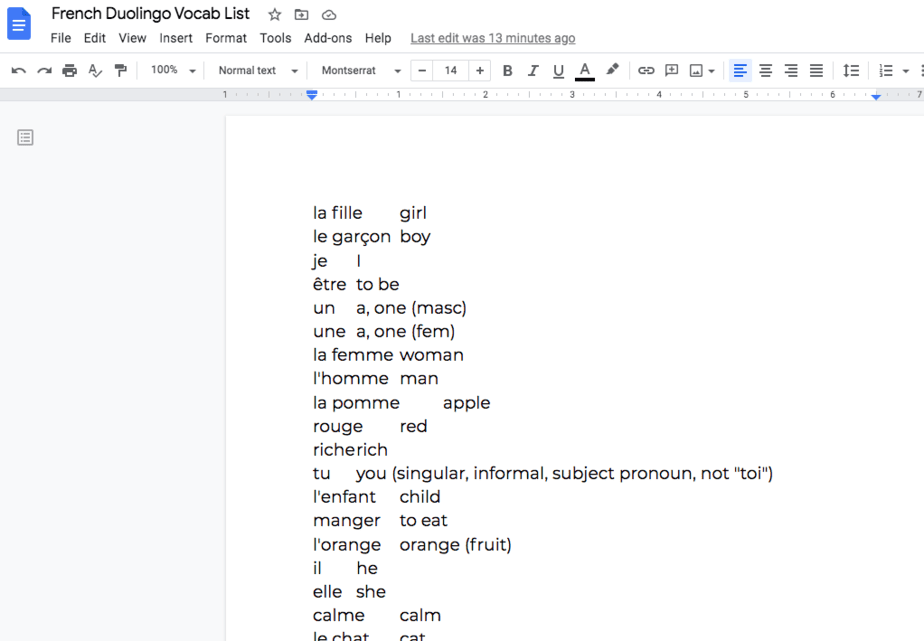
From here, click on “File” then “Download” and download the Google Doc as “Plain Text (.txt.).
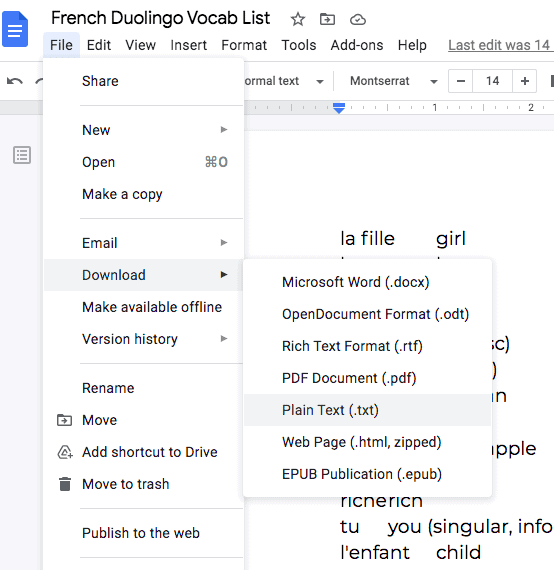
After you’ve done that, open a blank Google Sheets and click “File” then “Import.” From here, upload that .txt. document you just downloaded from your Google Docs.
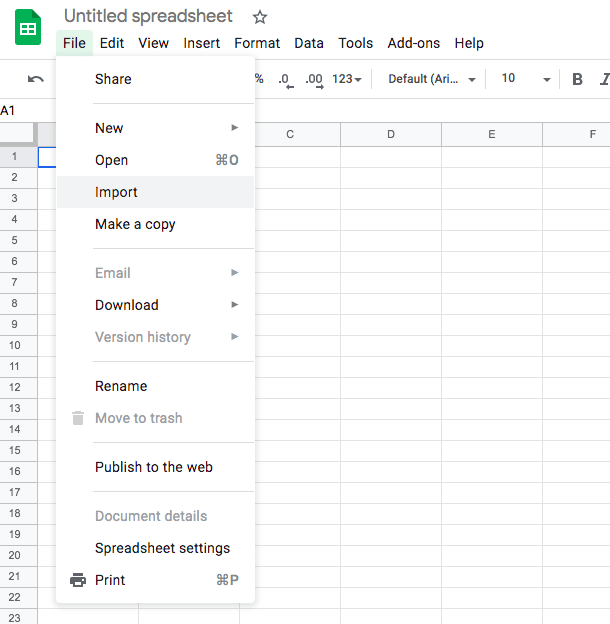
As you are importing that text document, it will give you a couple of options. Choose “Replace Spreadsheet” for the import location and leave the Separator type as is (we’ll come back to that later!) Then click “Import Data.”
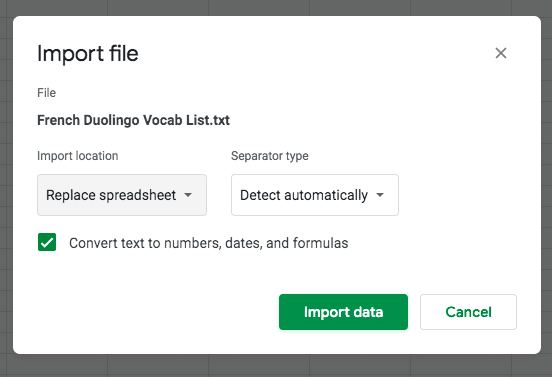
Your Google Sheets should look like the screenshot below, which is essentially the same thing we had on Google Docs except for now it’s in a column on Google Sheets. But don’t worry, we’re going to fix that!
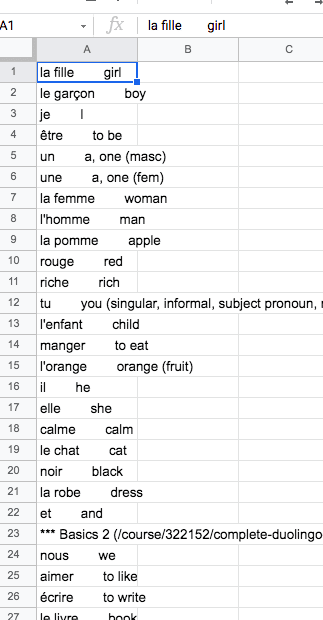
In order to separate the words so that the French (or whatever language you’re learning) is in one column and the translation is in the second column, first, you will need to highlight the first column.
You do this by clicking on the “A” at the top of the column and then the whole column should turn light blue.
From there, you’re going to click on “Data” then “Split Text to Columns.”
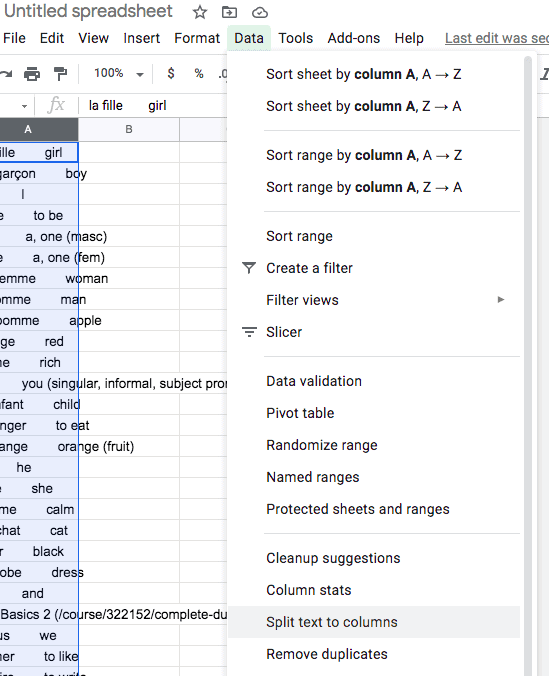
After you click on that, a Separator tab should show up/ For the Separator, choose “Custom” and just put two spaces (so press your space bar twice, then click enter).
It needs to be two spaces so that it doesn’t separate the articles from the words themselves.
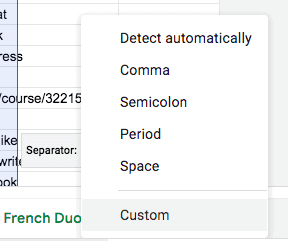
After that, your flashcard list should look like the one below. This is already so much better than before! But we’re still not done yet.
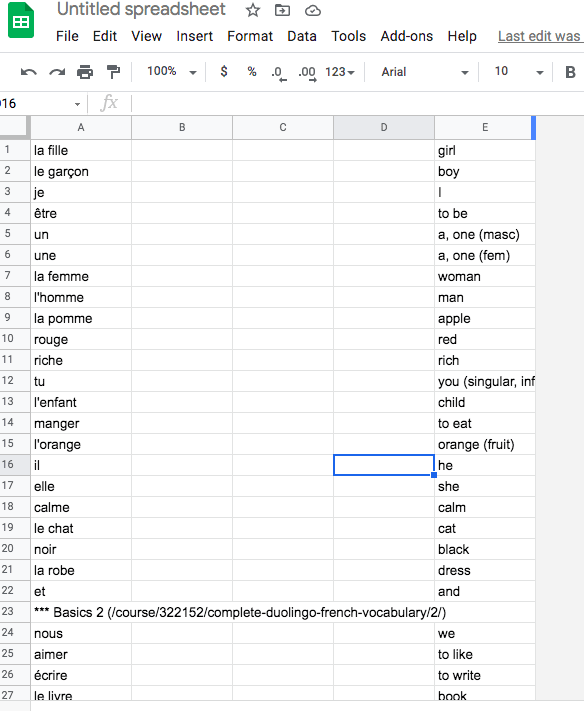
From here, just click on the extra columns to delete them. For example, click on the B at the top of the column, and then when the whole column is light blue, right-click and then choose “Delete Column” until there are no blank columns left.
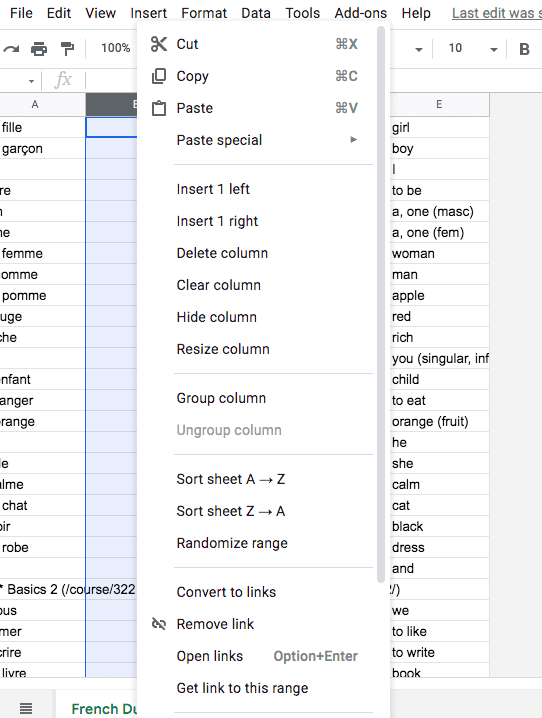
Finally, you have a clean Duolingo Flashcard list! You can either study it from here or you can add these to flashcards. In the final section, I’ll go over how to create flashcards from this document!
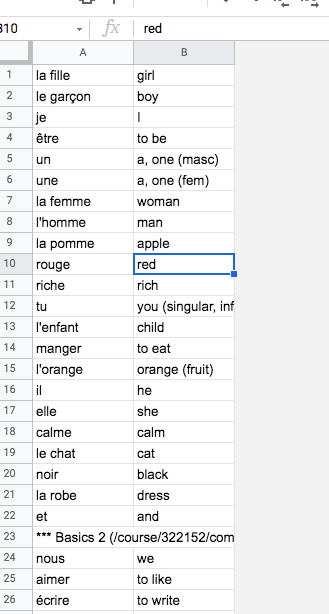
One extra step you can do here if you choose to would be to review the list and delete words that are super easy for you. This is just like deleting a column, except you use the numbers on the left instead.
Click on the number of the line you want to delete, then when it is all blue, right-click and hit “delete row.”
Step 3: Add Duolingo Flashcards to Anki Flashcard Deck
The best way to turn that Google Sheets document into flashcards is by using Anki. It’s a free flashcard-making app that is considered the best spaced-repetition flashcard app out there.
It’s used by a ton of famous language learners, like the author behind “Fluent Forever: How to Learn a Language Fast and Never Forget it” and the famous polyglot Benny Lewis of “Fluent in 3 Months”
You can download the app for free from Anki Web to use on your computer.
The main downside (which I think is still definitely worth it, and I’m super frugal with my money) is that if you want to use it on an iPhone, you’ll have to pay a one-time fee of $25.
However, you can still use the app completely for free on your laptop/computer or any Android phone.
Before heading to download Anki, go to the Google Sheets that we made and hit “File”, “Download” and then choose “Comma-separate values (.csv)” to export your file.
Now, head to Anki Web and download the correct version for your computer. There are different versions for Windows, Mac, and Linux.
Although there are versions for Android and iPhone, you’re going to need to use the computer version to upload the Flashcard list to Anki.
After you’ve downloaded Anki and made an account, you can click “Create Deck” and name it something like “Duolingo Flashcard Deck (Insert Language Here).”
After you’ve created the deck, you can click “Import File” and choose your .csv document.
After you’ve hit “Import” it will give you a couple of options. You can choose the Card Type that you want.
My favorite card type is “Basic (type in the answer)” so that I can practice spelling, although I don’t always actually write out the words if I’m in a hurry.
If you’re looking for just a simple 2-sided card, then choose “Basic.” At this point, you’ll want to double-check your .csv document to see which column had the foreign language and which side was the translation.
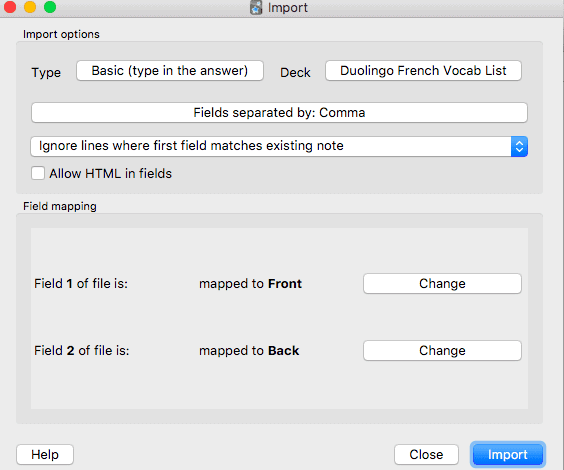
In my case, French was first and English was second. However, I usually like to have English on the front of the card and French on the back.
So I had to change the “Target Field” so that the first one was on the back and the second one was on the front.
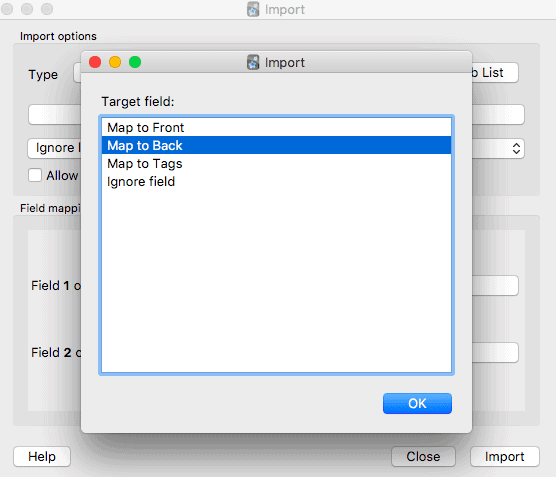
In the end, this is what my importing process looked like before I pressed the final “import” button.
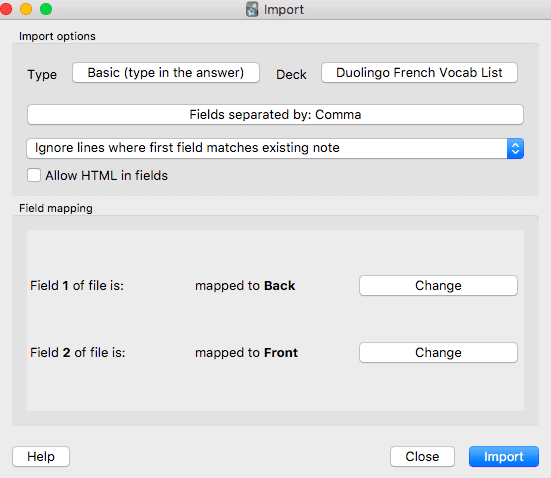
After I hit import, this popped up to let me know that some of the fields did not get added to cards.
This is totally fine because some are repeats and others are just the names of the different lessons in Duolingo which were used to separate the flashcard list into themes.
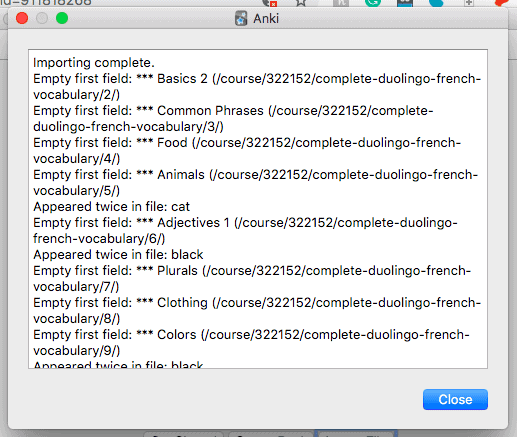
Now you have an Anki deck filled with all the words from Duolingo!
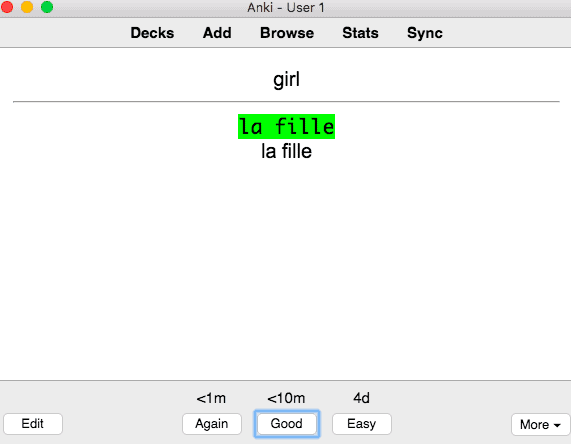
To see how many cards you created, hit “Browse” then hit the enter button to see all of the cards together! Anki will show you these cards until you’ve learned them all.
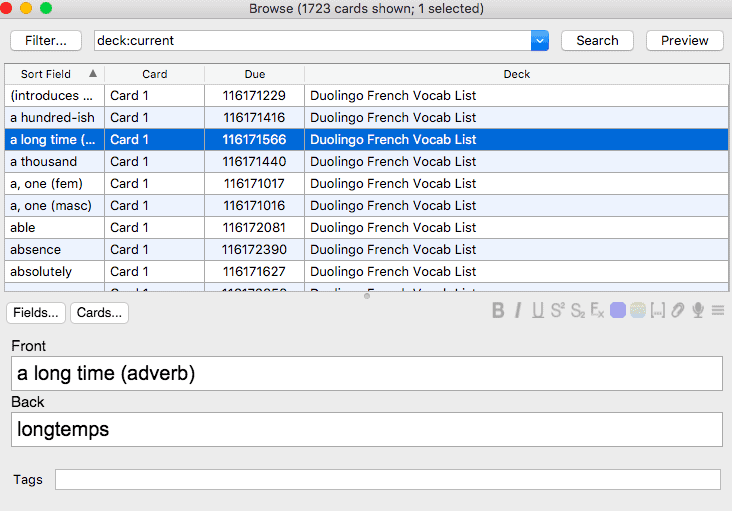
Since I get overwhelmed with too many cards to learn, I set my limit to “10 new cards per day” so that I can keep up.
You can do this by clicking into your deck then clicking “Options” on the bottom and changing the “New cards/day” to whatever number you feel comfortable with.
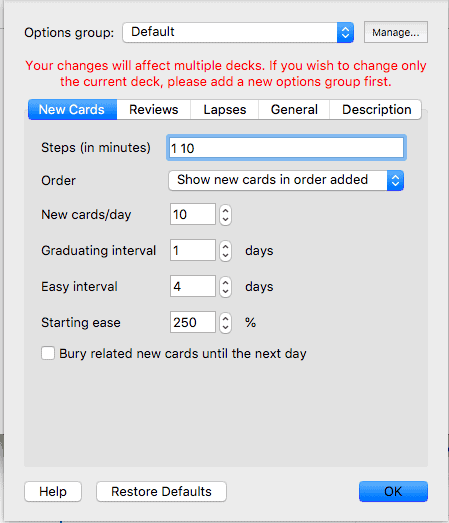
3. Use Anki Duolingo Flashcards Created by Other Users
Instead of going through all those steps to be able to create your own Duolingo Flashcards, you can grab the ones that I’ve created for free!
All you need to do is go into the blog posts I’ve linked below and find the form that offers a free Flashcard Deck for the language that you are wanting to learn.
It’ll look like this one below:
Here are Duolingo Flashcards for the following languages that you can download for free:
- Free Duolingo Flashcards for Spanish
- Free Duolingo Flashcards for French
- Free Duolingo Flashcards for Italian
- Free Duolingo Flashcards for German
- Free Duolingo Flashcards for Norweigan
- Free Duolingo Flashcards for Japanese
Read More About Duolingo:
- Everything You Need to Know About Duolingo Events
- The Best Way to Make Duolingo HARDER
- Maintain Your Streak on Duolingo With These Tips
- Does Duolingo Make You Fluent?
- A Crazy Simple Duolingo Tutorial for Beginners

Dayna Brockbank is a travel and language-learning blogger who has lived around the world but has now settled in Nice, France. She speaks 3 languages at varying levels of fluency: Spanish, Italian, and French, and graduated with a Bachelor’s in Spanish Education. She and her husband focus on making travel part of life by living cheaply and traveling on a budget.