So you’ve given the premium version of Duolingo, Super Duolingo, a try and now it’s time to say goodbye. Whether you’ve met your language learning goals, can no longer afford the subscription, or just didn’t see the benefit, canceling subscriptions has become increasingly tricky. Don’t worry, no matter what platform you use, I’ve got the details on how to cancel your Super Duolingo subscription.
Want to take your language learning to the next level? If you’re ready to go beyond Duolingo, italki is the absolute best language resource out there. Take one-on-one classes with native speakers online for less than $10.
Before You Cancel Your Super Duolingo Subscription
A few things up front to consider before you cancel your Super Duolingo subscription.
Deleting your Duolingo app does not delete your profile, progress, or subscription. It’s all still there and you can continue on your merry little streak, exactly as you did beforehand – just without the premium perks.
In a similar way, you can pick your subscription back up at any time and your progress should still be there, except this time with all the perks that come with a paid Super Duolingo subscription.
You won’t be refunded for the rest of your month’s subscription once you cancel, but you will have access to premium Super Duolingo features until the end of the paid-for month. After that, your account will revert back to the free version of Duolingo.
Essentially, if you’ve already paid for that month, you can still use all the premium perks even if you cancel a couple of days into the month.
Stuck or bored with learning new vocabulary? Memrise has flashcards for almost any language and you can memorize words faster than ever while still having fun!
How to Cancel Super Duolingo Subscription on Apple
If you’re using Duolingo on your iPhone or iPad, it’s a pretty similar process to canceling your Super Duolingo subscription on Android, with a couple of tweaks.
The main difference is that you need to cancel your Super Duolingo subscription at least 24 hours before your next payment is due to be taken. If you do it the day before payment is taken, you’ll still get charged for another month, and no one wants that.

So, make sure to double-check when payment for your Super Duolingo subscription goes out each month and make a note in your diary when to cancel it. Set an alarm, or cancel it as soon as the last payment goes out.
You’ll still get to use all the premium Super Duolingo features for that whole month, but it’ll stop taking any more payments out for the following month. Ideal, right?
Take this free quiz to find out what your level is in Spanish on the CEFR scale (from A1 to C2!). It’s crazy accurate!
Okay so to actually cancel your Super Duolingo subscription on iOS:
- Go to Settings.
- Click your name and then iTunes and App Store.
- At the top of your screen, click Apple ID and view Apple ID.
- Sign in if you need to.
- Click Subscriptions.
- Select the one you want to cancel, so Duolingo.
- Click Cancel Subscription and then press confirm.
Once you’ve done this section, go into your Duolingo app to cancel the Super Duolingo subscription from that end. Remember, you have to do both parts to ensure the subscription doesn’t get reactivated the following month.
In the Duolingo app:
- Click on the Super Duolingo button.
- Click Settings on the top right-hand side of the screen.
- Then press ‘Manage Plan’.
- Press ‘Change Plan’ and then ‘Cancel Subscription.’
- You’ll be directed to confirm the subscription cancellation on your iTunes Dashboard.
There you have it, you’re all sorted. Just make sure to cancel more than 24 hours before your subscription payment is due to be taken!
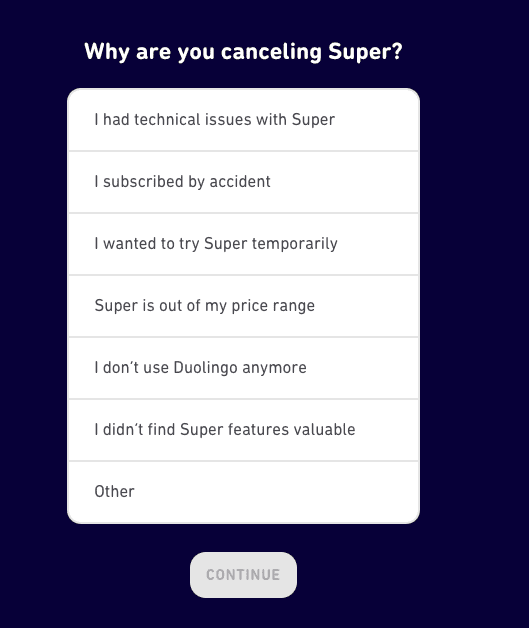
For some reason, when I canceled my Super Duolingo subscription, the only place I could do it was on the desktop version. The subscription did not show up in the app store like it normally does and I couldn’t cancel from within the app.
If that’s your case as well, read below for how to cancel on the desktop version.
Want to learn a language quickly and never forget it? Check out this book on Amazon about how to stay fluent in a language over time without losing fluency!
How to Cancel Super Duolingo Subscription on Desktop
If you’re using Duolingo on your desktop, canceling your subscription is a lot easier, as there’s only one place where you have to register that you’re stopping Super Duolingo, and that’s directly on your account.
- Open up your browser of choice.
- Head to Duolingo.com and log in.
- Click on your username in the top right-hand corner of the screen.
- Click on ‘Settings’.
- Select ‘Super Duolingo’.
- Press ‘Cancel Subscription’ and then press ‘Confirm’.
Once you’ve done that, you’re all set!
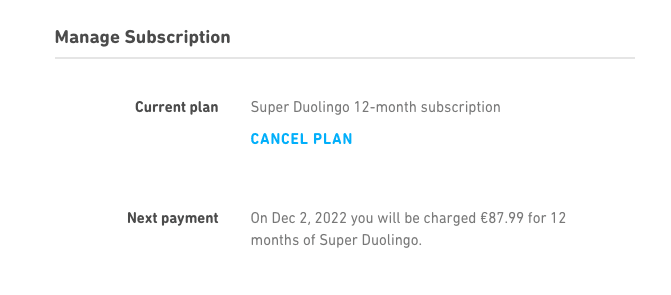
How to Cancel Super Duolingo Subscription on Android
If you’re using Duolingo on Android, then chances are that you’ve approved the paid subscription through Google Play. This means that you’ll need to cancel the subscribed payment through Google Play and through the Duolingo app to make sure that no further payments are taken.
So, you need to cancel Super Duolingo in two separate places to ensure that your money stays safe and sound in your account. Those two places are the Google Play Store and the Duolingo app itself.
For the Google Play section:
- Go to the Subscriptions and Services section of your Google Play account.
- Select Duolingo by clicking manage.
- Press cancel the subscription.
Once you’ve done this section, go into your Duolingo app to cancel the Super Duolingo subscription from that end. You need to do both parts to make sure the subscription doesn’t get reconnected in a month.
In the Duolingo app:
- Click on the Super Duolingo button.
- Click Settings on the top right-hand side of the screen.
- Then press ‘Manage Subscription’.
- Press ‘Cancel Subscription’.
- You’ll be directed to confirm the subscription cancellation on Google Play.
That’s it, you’re all done! You’ve back on the free version of Duolingo and can continue on your language-learning journey.
If you want to learn a language faster than ever, I highly recommend reading Benny Lewis’s book on how to learn a language in JUST 3 months.
You Can Sign Up for Super Duolingo Again Later
Remember, you can reactivate your Super Duolingo membership at any time by relinking your payment method and signing back up to premium.
When you cancel your Super Duolingo subscription, you still keep all the progress and streaks that you’ve collected over the days, weeks, months, and maybe even years! You simply revert back to the classic, free version of Duolingo.
So, you can carry on as you were, just without access to unlimited lives or ad-free perks that make Super Duolingo so attractive.
However, if you choose to use Duolingo, remember to make a habit of checking in. Sure, Duolingo is going to send you a whole bunch of notifications and emails, but you need to make sure that you follow through.
That’s how you’re going to learn the language and make it stick! Soon, you’ll be so well practiced that you won’t even need unlimited hearts to get through a couple of lessons – it’ll just click!
Read More About Language Learning:
- How to Say Happy Birthday in Hungarian
- 11 Super Effective Apps to Learn Croatian
- How to Remove a Language on Duolingo
- The Best Apps to Learn Sanskrit
- Does Duolingo Have Slovak?

Dayna Brockbank is a travel and language-learning blogger who has lived around the world but has now settled in Nice, France. She speaks 3 languages at varying levels of fluency: Spanish, Italian, and French, and graduated with a Bachelor’s in Spanish Education. She and her husband focus on making travel part of life by living cheaply and traveling on a budget.
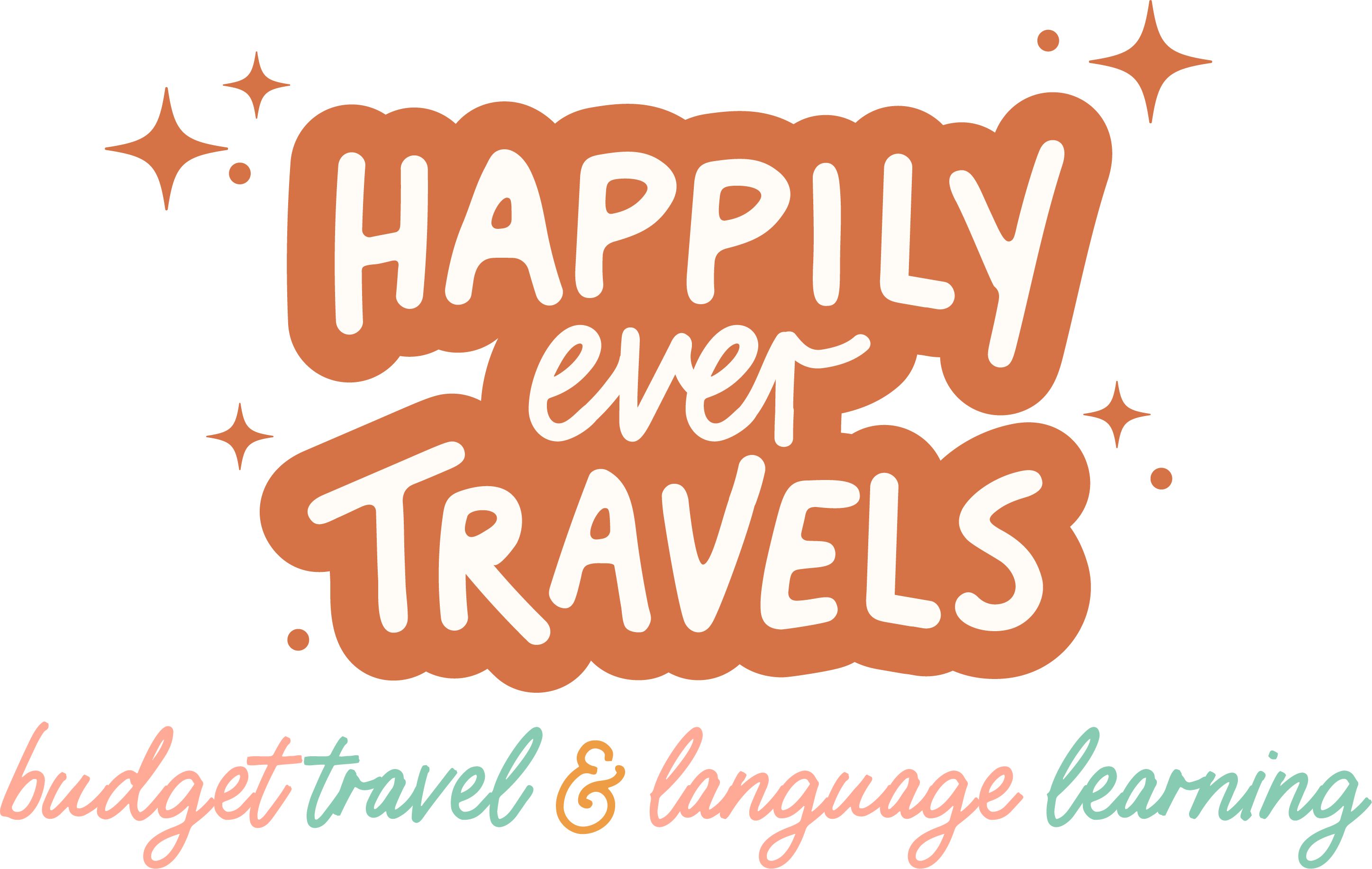
Katy
Tuesday 22nd of August 2023
This is incorrect. When I follow your instructions, manage subscriptions doesn't have the option to cancel. It says the subscription is managed by the google play store and should be managed via google play on my android device. However, both my account and that of my husband both say we have no subscriptions. There seems to be no way to be rid of Duolingo's annual $84 subscription fee. According to the web, even deleting my account wouldn't get rid of this fee and we will continue to be charged. What can we do?
Dayna Brockbank
Thursday 24th of August 2023
Hey Katy, Reposting this comment here so you see it too: I don’t have an Android, but after looking into it, it says to make sure that you have tried logging in with all your Google accounts. You can also use this link to see all your Google Play subscriptions: https://play.google.com/store/account/subscriptions Let me know if that works so I can update this article!
Suz
Wednesday 16th of August 2023
No I can’t
There is no option to cancel yearly $83.99 or to get refund
Dayna Brockbank
Thursday 24th of August 2023
Hey Suz, I'm not with Duolingo, but are you trying to cancel with Apple or Android? I don't have an Android, but after looking into it, it says to make sure that you have tried logging in with all your Google accounts. You can also use this link to see all your Google Play subscriptions: https://play.google.com/store/account/subscriptions Let me know if that works so I can update this article!